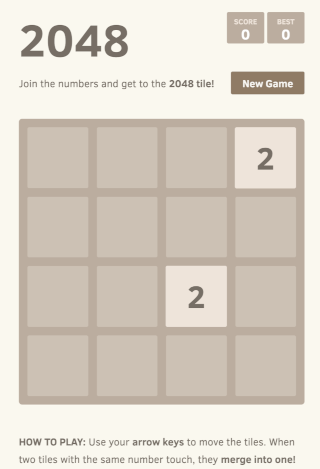Overview
Sample javascript application implementing the classic 2048 game. Main project is based on the game-2048 library and Webpack.
Main purpose is to serve as a demo for the DOKS-CI-CD blueprint.
Requirements
To complete all steps and deploy the 2048-game sample application, you will need:
- A DOKS cluster configured and running.
- Latest Kubectl version for Kubernetes interaction.
- Git client for interacting with the kubernetes-sample-apps repository.
- NodeJS and
npmto build and test the 2048-game application code. - Docker Desktop to build and test the 2048-game application docker image locally.
Building the 2048 Game Application
Main project is javascript based, hence you can build the application via npm:
npm install --include=dev
npm run build
You can test the application locally, by running below command:
npm start
Above command will start a web server in development mode, which you can access at localhost:8080. Please visit the main library configuration section from the public npm registry to see all available options.
Building the Docker Image
A sample Dockerfile is provided in this repository as well, to help you get started with dockerizing the 2048 game app. Depending on the NODE_ENV environment variable, you can create and publish a development or production ready Docker image.
First, you need to clone this repository (if not already):
git clone https://github.com/digitalocean/kubernetes-sample-apps.git
Then, change directory to your local copy:
cd kubernetes-sample-apps
Next, issue below command to build the docker image for the 2048 game app, Below examples assume you already have a DigitalOcean Docker Registry set up (make sure to replace the <> placeholders accordingly):
docker build -t registry.digitalocean.com/<YOUR_DOCKER_REGISTRY_NAME_HERE>/2048-game ./game-2048-example
Note:
The sample Dockerfile provided in this repository is using the multistage build feature. It means, the final image contains only the application assets (build process artifacts are automatically discarded).
Then, you can issue bellow command to launch the 2048-game container (make sure to replace the <> placeholders accordingly):
docker run --rm -it -p 8080:8080 registry.digitalocean.com/<YOUR_DOCKER_REGISTRY_NAME_HERE>/2048-game
Now, visit localhost:8080 to check the 2048 game app in your web browser. Finally, you can push the image to your DigitalOcean docker registry (make sure to replace the <> placeholders accordingly):
docker push registry.digitalocean.com/<YOUR_DOCKER_REGISTRY_NAME_HERE>/2048-game
Note:
Pushing images to your DigitalOcean docker registry is possible only after a successful authentication. Please read the official DigitalOcean guide and follow the steps. Integrating with Kubernetes step is important as well.
Deploying to Kubernetes
The kustomization manifest provided in this repository will get you started with deploying the 2048-game Kubernetes resources.
First, you need to clone this repository (if not already):
git clone https://github.com/digitalocean/kubernetes-sample-apps.git
Then, change directory to your local copy:
cd kubernetes-sample-apps
Next, edit the game-2048 deployment manifest using your favorite text editor (preferably with YAML lint support), and replace the <> placeholders. For example, you can use VS Code:
code game-2048-example/kustomize/resources/deployment.yaml
Now, create 2048 game Kubernetes resources using the kubectl kustomize option (-k flag):
kubectl apply -k game-2048-example/kustomize
The output looks similar to:
namespace/game-2048 created
service/game-2048 created
deployment.apps/game-2048 created
If everything went well, you should have a new Kubernetes namespace created named game-2048. Inside the new namespace, you can inspect all resources created by the kustomization manifest from the sample apps repository (all game-2048 application pods should be up and running):
kubectl get all -n game-2048
The output looks similar to:
NAME READY STATUS RESTARTS AGE
pod/game-2048-f96755947-dgj7z 1/1 Running 0 5m19s
NAME TYPE CLUSTER-IP EXTERNAL-IP PORT(S) AGE
service/game-2048 ClusterIP 10.245.120.202 <none> 8080/TCP 5m21s
NAME READY UP-TO-DATE AVAILABLE AGE
deployment.apps/game-2048 1/1 1 1 5m22s
NAME DESIRED CURRENT READY AGE
replicaset.apps/game-2048-f96755947 1 1 1 5m22s
Finally, port-forward the game-2048 service using kubectl:
kubectl port-forward service/game-2048 -n game-2048 8080:8080
Open a web browser and point to localhost:8080. You should see the game-2048 welcome page:
Cleaning Up
To clean up all Kubernetes resources created by the 2048 game application, below command must be used:
kubectl delete ns game-2048
Note:
Kubectl kustomize subcommand has a delete option that can be used - kubectl delete -k game-2048-example/kustomize. But, it won't work well in this case because if the namespace is deleted first then the remaining operations will fail.